In this article:
- What is 4shared Mobile for iOS?
- Is 4shared Mobile for iOS free for all users?
- How to sign up for 4shared via 4shared Mobile for iOS?
- How to log in your account in 4shared Mobile for iOS?
- How much storage space does a user get with 4shared Mobile for iOS?
- How to add passcode protection in 4shared Mobile for iOS?
- How to log out from 4shared Mobile for iOS?
- 구입 상품 가리기?

What is 4shared Mobile for iOS?
4shared Mobile for iOS is a cutting-edge application for iPhone/iPad that allows you to access and manage data in your 4shared account on the go.
Is 4shared Mobile for iOS free for all users?
4shared Mobile for iOS is available for download at App Store and is 100% free for all users.
How to sign up for 4shared via 4shared Mobile for iOS?
If you don't have a 4shared account yet, you can get one directly via iPhone or iPad in a simple way.
- Download 4shared Mobile for iOS from the App Store.
- Tap the app icon to open it.
- Tap Sign Up.
- Enter your valid e-mail.
- Enter the desirable password.
- Enter your First name and Last name.
- Tap Done.
- Verify your e-mail using the verification link, sent to you.
How to log in your account in 4shared Mobile for iOS?
- Open 4shared Mobile for iOS.
- Tap Log in.
- Enter your account e-mail and password.
- Tap Done.
How much storage space does a user get with 4shared Mobile for iOS?
All 4shared users get 15GB of cloud storage space. If you wish to increase the amount of storage space, you can always upgrade to 4shared Premium membership.
How to add passcode protection in 4shared Mobile for iOS?
If you wish to add passcode protection in your 4shared Mobile for iOS, please take the following steps:
- Open 4shared Mobile for iOS.
- Tap the Profile icon at the bottom.
- Tap > near the Passcode Lock option.
- Swipe right to enable passcode
- Enter your 4shared passcode.
- Re-enter passcode to confirm it.
How to log out from 4shared Mobile for iOS?
- Open 4shared Mobile for iOS.
- Tap the Profile tab at the bottom.
- Tap Log out.
구입 상품 가리기?
- Mac의 경우:
- iTunes를 엽니다.
- '로그인'을 클릭한 다음 AppleID 및 암호를 입력합니다.
- 이름을 클릭하고 메뉴에서 '구입목록' 을 선택합니다. 가족 공유를 사용하는 경우 '가족 구입 항목' 을 클릭합니다. .
- 화면의 상단 중앙에 있는 '전체'를 클릭합니다. 구입한 모든 항목이 표시됩니다.
- 스크롤하여 가리려는 항목을 찾습니다. 커서를 해당 항목 위에 놓으면 왼쪽 상단 모서리에 'X' 표시가 나타납니다. 이 'X' 표시를 클릭하면 해당 항목이 가려집니다*.
- iPad의 경우:
- 'App Store' 앱을 엽니다.
- 화면의 하단에 '업데이트' 아이콘을 누릅니다.
- 목록의 상단에 있는 '구매함' 을 눌러 모든 구매한 앱을 볼 수 있습니다.
- 목록에서 숨기고자 하는 앱을 찾습니다.
- (을)를 터치하고 왼쪽으로 앱을 살짝 밉니다.
- 표시된 빨간색 '숨기기' 버튼을 누릅니다.
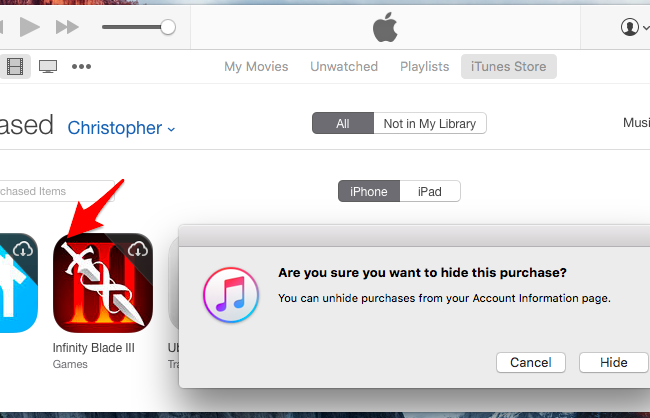 *'X' 기호가 표시되지 않는 경우, 아이콘의 왼쪽 상단으로 커서를 이동합니다. 커서가 링크가 있음을 표시하기 위한 손 모양으로 바뀌면, 여기에 [왼쪽 상단 영역]을 클릭하여 대화 상자 창을 엽니다.
*'X' 기호가 표시되지 않는 경우, 아이콘의 왼쪽 상단으로 커서를 이동합니다. 커서가 링크가 있음을 표시하기 위한 손 모양으로 바뀌면, 여기에 [왼쪽 상단 영역]을 클릭하여 대화 상자 창을 엽니다. 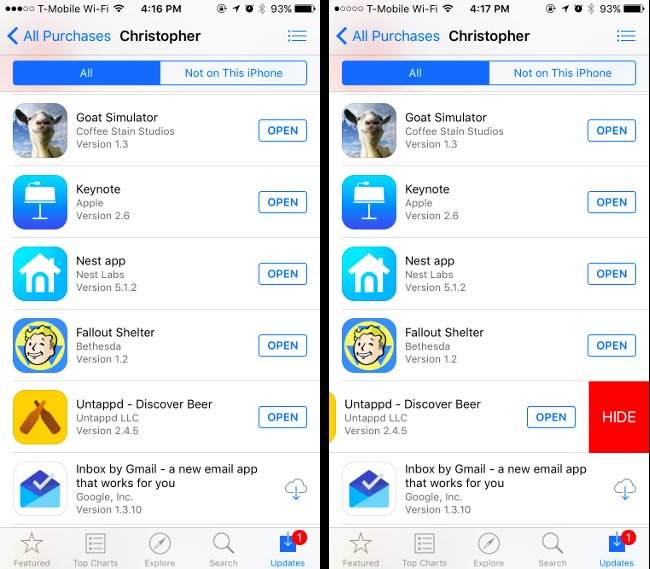 참고! 앱을 구매한 경우, 앱을 숨기는 것으로 구매 기록이 삭제하지 않습니다.
참고! 앱을 구매한 경우, 앱을 숨기는 것으로 구매 기록이 삭제하지 않습니다.
Have more questions?
기타 도움 요청